shala siddhi 2023 excel-pdf form
shala siddhi User Manual is intended to provide assistance and instructions to schools for filling up and uploading School
Self-evaluation Dashboard to the Shaala Siddhi Web portal. This Manual includes step by step procedures so
that anyone can easily access the Web Portal.
Uploading School Evaluation Dashboard to the Web Portal
School should fill the hard copy of the Dashboard before uploading it to the Web Portal. For uploading the
Dashboard, school needs to register itself on the Shaala Siddhi Web portal:
imp Note:
• This website should be used only by authorized personnel of the School.
• Please save your login Id, Password and PIN (OTP) for any future use.
• Please fill up all the components of the Dashboard.
• You can click on the ICON on the left hand of your screen and sequentially fill up the Dashboard.
• Kindly edit your information (if needed) before final submission.
• After completing the process, press final submission.
Please follow the steps for uploading the Dashboard to the web portal:
Step 1: Create New User
• Go to Shaala Siddhi Web Portal through this link www.shaalasiddhi.nuepa.org
• Click on Login icon
• If you are a first-time user then click on New User
• Fill in all the New User Details given below to generate your PIN (OTP)
o Select Level
o UDISE code
o First Name
o Last Name
o Mobile No or Email ID
• Enter the Pin (OTP) received on your mobile no. and Email ID and click on Submit
• After submitting your PIN (OTP) you can create your Password. (Follow the rules for creating
password)
• Save your Password and PIN for future use.
Step 2: Login
• 11-digit School U-DISE code is your User Name.
• Enter password.
• Click Submit.
Step 3: Filling up the Dashboard
• Fill in Demographic profile
• Fill class wise Attendance rate. Class wise Annual Attendance rate can be calculated by the formula
given in the Web Portal, Click on Submit and then Next
• Fill class wise learning outcomes in percentage in respective percentage range for each class, Click on
Submit and then Next
• Fill the number of teachers, Click on Submit and then Next
• Fill the number of Teachers who availed long leave as well as short leave, Click on Submit and then
Next
• Select your level against each Core Standard and prioritize the Area of Improvement.
(Low/Medium/High), Click on Submit and then Next
• Likewise fill all the Seven Key Domains
• Fill the Mission Statement in English only (Word limit; 20-50 words)
• Fill Area of Improvement, Proposed Action, Support Needed, and Action Taken for all Seven Key
Domains only in English, Click on Submit
Step 4: Final Submission and Data Unfreeze
• Before final submission click on the check box ‘I Accept Terms & Conditions’
• Click on Final Submit (Kindly edit your data (if needed) before final submission)
• A dialogue box will appear to confirm your final submission
• To confirm Click on OK
• After final submission Unfreeze Icon will appear
• Click on Unfreeze Icon if you want to edit your information
• A dialogue box will appear on the screen for the confirmation
• Click on OK to confirm unfreeze request
• You can check your unfreeze request status from ‘Manage User Request’ icon
Step 5: Generating Reports
• Click on Reports Icon
• Select the type of report mentioned below:
o School evaluation composite matrix
o school evaluation report
o School Evaluation Dashboard
o Composite Matrix Status reports
Shala Siddhi Gujarati Mahiti Click Here
Shala Siddhi PDF Form Download
Shala Siddhi Excel Form Download
• Save the PDF/word/excel copy / For your own record

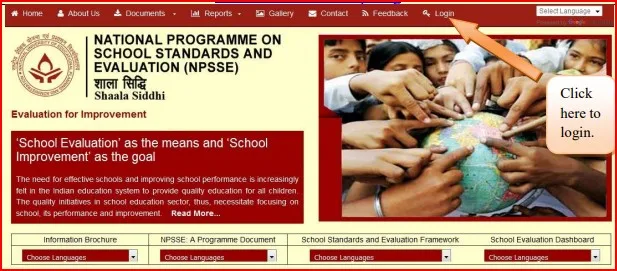












0 Comments