How to Fill Form 10E in Income tax?
what is form 10E?and how to file form 10E? form 10E calculator excel file. The total Income Tax liability is calculated on the total income earned during a particular Financial Year. However, if the income for the particular Financial Year includes an advance or arrear payment in the nature of salary, the Income Tax Act allows relief (u/s 89) for the additional burden of the tax liability. Form 10E needs to be filed to claim such a relief.
1. Overview
The total Income Tax liability is calculated on the total income earned during a particular Financial Year. However, if the income for the particular Financial Year includes an advance or arrear payment in the nature of salary, the Income Tax Act allows relief (u/s 89) for the additional burden of the tax liability. Form 10E needs to be filed to claim such a relief.
Form 10E can be submitted through online mode only.
2. Prerequisites for availing this service
Registered user on the e-Filing portal with valid user ID and password
3. About the Form
3.1 Purpose
The Income Tax Act u/s 89 provides relief to an assesse for any salary or profit in lieu of salary or family pension received by an assesse in advance or arrears in a Financial Year. This relief is granted as the total income assessed is at a rate higher than that at which it would otherwise have been assessed. Such relief can be claimed by furnishing particulars of your income in Form 10E.
3.2 Who can use it?
All registered users, being an Individual, on the e-Filing portal can furnish particulars of their income in Form 10E for claiming relief as per Section 89 of Income Tax Act, 1961.
4. Form at a Glance
Form 10E has seven parts:
Personal Information- PAN and Contact Details
Annexure I (Arrears) - Salary / Family Pension received in arrears
Annexure I (Advance) - Salary / Family Pension received in advance
Annexure II & IIA (Gratuity) – Payment in nature of Gratuity in respect of past services
Annexure III (Compensation) – Payment in nature of compensation from the employer or previous employer at or in connection with termination of employment after continuous service of not more than 3 years or where the unexpired portion of term of employment is also not less than 3 years.
Annexure IV (Pension) – Payment in commutation of pension
Declaration
Based on the nature of amount received, appropriate annexure needs to be selected while filing Form 10E.
4.1 Personal Information
This part contains the required basic contact details to be furnished.
4.2 Annexure I (Arrears)
This part contains general details of salary / Family Pension received in arrears.
4.3 Annexure I (Advance)
This part contains general details of Salary / Family Pension received in advance.
4.4 Annexure II & IIA (Gratuity)
This part contains general details of payment in nature of Gratuity in respect of past services.
4.5 Annexure III (Compensation)
This part contains general details of payment in nature of compensation from the employer or previous employer at or in connection with termination of employment after continuous service of not more than 3 years or where the unexpired portion of term of employment is also not less than 3 years.
4.6 Annexure IV (Pension)
This part contains general details of payment in commutation of pension.
4.7 Declaration
This part contains the declaration required to be provided by the taxpayer.
5. How to Access and Submit
You can fill and submit Form 10E through the following method:
Online Mode - through e-Filing Portal
Follow the below steps to fill and submit Form 10E through online mode.
5.1. Submitting Form 10E (Online Mode)
Step 1: Log in to the e-Filing portal using your user ID and password.
Step 2: On your Dashboard, click e-File > Income tax forms > File Income Tax Forms.
Step 3: On the File Income Tax Forms page, select Form 10E. Alternatively, enter Form 10E in the search box to file the form.
Step 4: Choose the Assessment Year (A.Y.) and click Continue.
Step 5: On the Instructions page, click Let's Get Started.
Step 6: Choose the required sections to be filled and click Continue.
Step 7: Once all the details are filled, click Preview.
Step 8: On the Preview page, click Proceed to e-Verify.
Step 9: You will be taken to the e-Verify page.
નીચે આપેલ કોઈપણ સોફટવેર ફકતને
ફકત કમ્પ્યુટરમાં Windows-7,8,10,11
અને MS Office-2010, 2013, 2016, 2019માં જ ઉપયોગ લઈ શકાશે.
10-E કેલ્કયુલેટર (એરીયર્સ બાદ મેળવવા માટે) Download
10-E કેલ્કયુલેટરનો ઉપયોગ કેવી રીતે કરવો જોઇએ ? (YouTube)આ વીડિયો Date
26/01/2022નો છે. જે ફકત
સમજુતી માટે જ છે. Play
10 E ઓનલાઇન રીટર્ન ભરતી વખતે કેવી રીતે બાદ મેળવવું? (YouTube Video) Play
Note: Refer to the user manual on How to e-Verify to learn more.
After successful e-Verification, a success message is displayed along with a Transaction ID and Acknowledgement Receipt Number. Please keep note of the Transaction ID and Acknowledgement Receipt Number for future reference. An email confirming successful submission of your form is sent to the email ID and mobile number registered with the e-Filing portal.

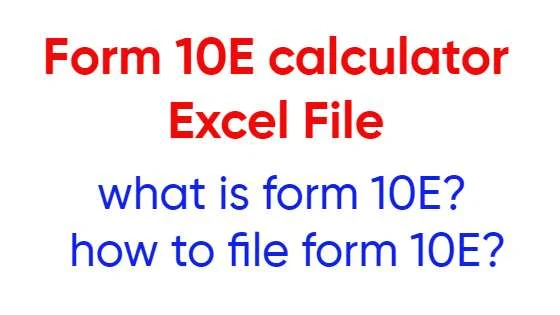












0 Comments